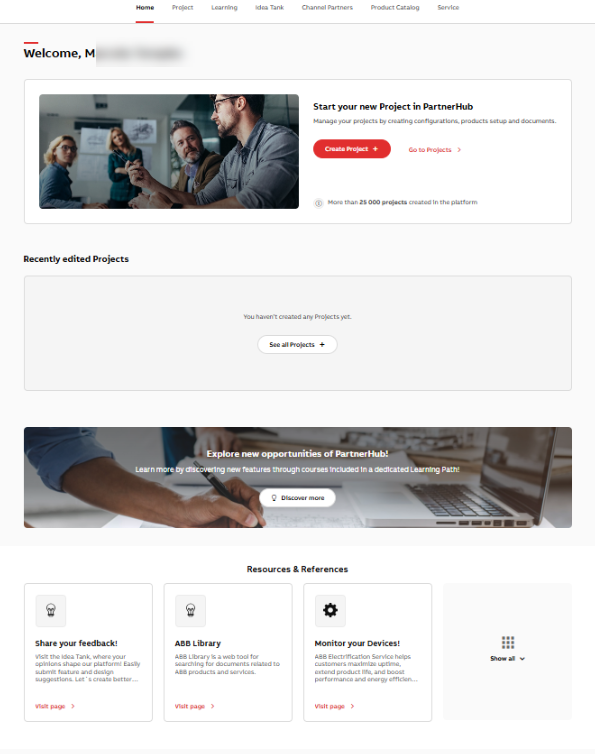¶ Unified and simplified Project Creation
Creating a new project is now simpler than ever. All required details—project name, country, customer, type, access settings, and team invitations—can now be managed on a single, streamlined page.
Why it matters:
- Reduces setup time by 30–40%
- Helps avoid errors by showing all required fields at once
- Easier for new users to onboard and launch projects
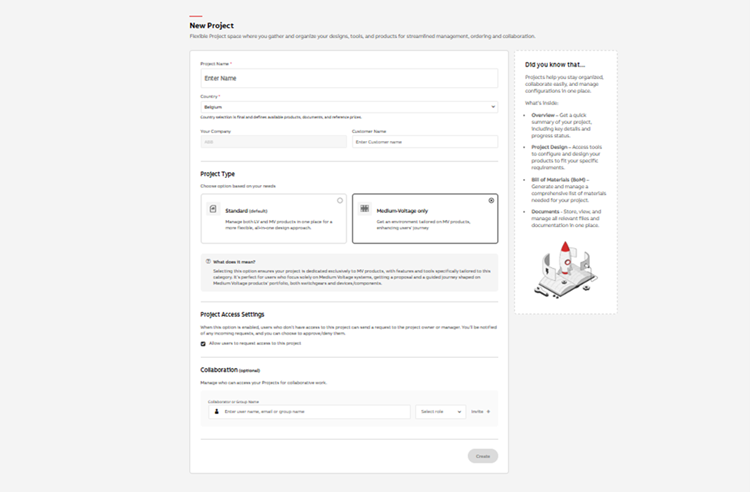
Project Type Selection at Startup
You can now define whether your new project will be Standard or Medium Voltage Only from the very start.
This choice tailors your entire workflow, toolset, and documentation options for the project’s requirements.
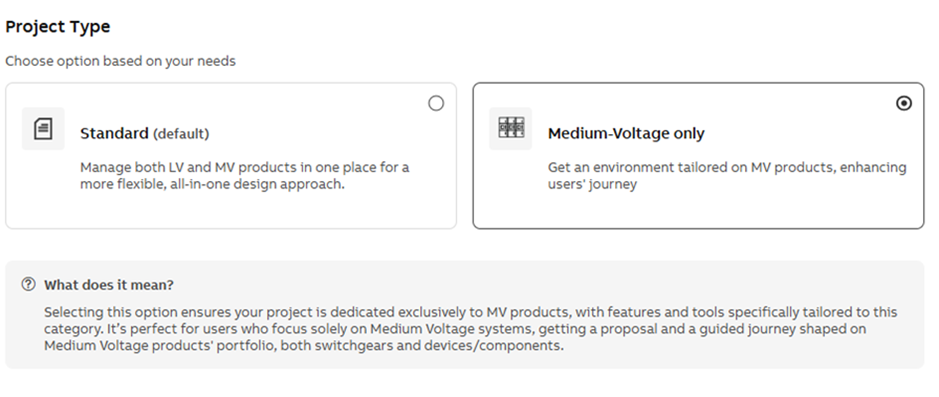
¶ Guided Mode for Medium Voltage Projects
A new Guided Mode leads users through the MV configuration process step by step. Answer guided prompts, and the system suggests the recommended product to fulfill users’ needs and directly opens the related ABB product tool.
Business impact:
- Make MV configuration accessible to all users , simplifying the selection of the best product even for less skilled users
- Ensure users start with the right tool for the job, reducing rework
- Minimize error risk
- Accelerate project setup
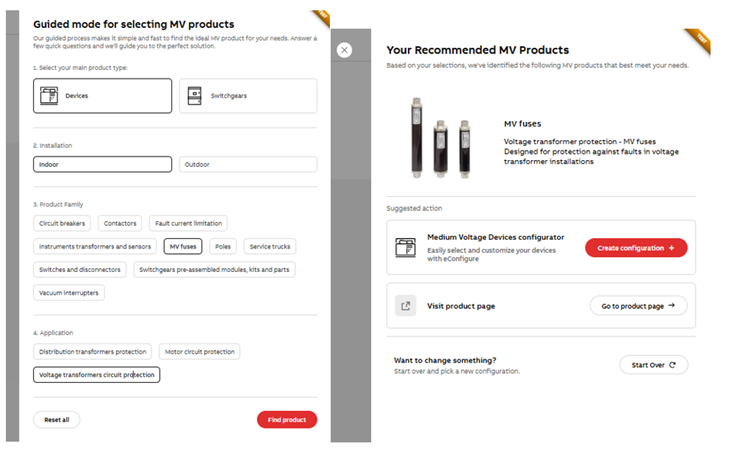
¶ Refreshed Overview Page
The Overview page has been completely redesigned for greater clarity, speed, and everyday usability.
Key information—such as your project summary, recent files, team members, and project status—are now always at your fingertips.
Navigation to core sections (Designs, BOM, Orders, Documents, Settings) is faster and more intuitive.
A major upgrade to the Recent Activities section now lets you easily track all changes happening to your project’s designs and configurations. See who made edits, additions, deletions, or copies—making collaboration and project history much more transparent.
¶ New Design & Configuration Experience
The Design & Configuration page has been rebuilt to help you organize, create, and manage your designs with ease.
All configurations are now grouped by tool, making it easy to find, edit, duplicate, or delete designs as your project evolves.
Direct actions and clear organization help you stay productive, even in complex projects.
Highlights include:
- Easy access to project summary, files, team, and latest activities
- Quick navigation to core sections: Designs, BOM, Orders, Documents, and Settings
- Improved visibility of your project’s status, collaborators, and recent activities
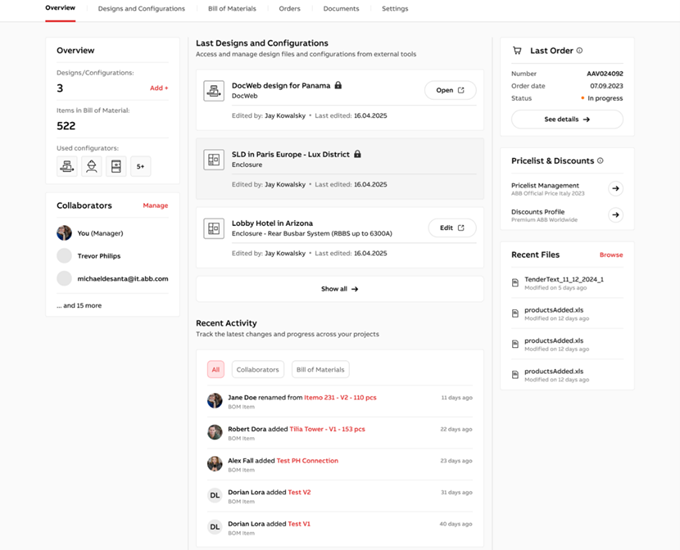
¶ “Your Configurations and Designs” – Organized and Accessible
All your designs and configurations are now grouped by tool in one place. Instantly find, manage, or resume work—no more searching through different menus.
Key features:
- Grouped and highlighted used tools and created configurations, with item counts and direct actions (edit, copy, delete, lock, etc.)
- Possibility to see who last edited each design and when
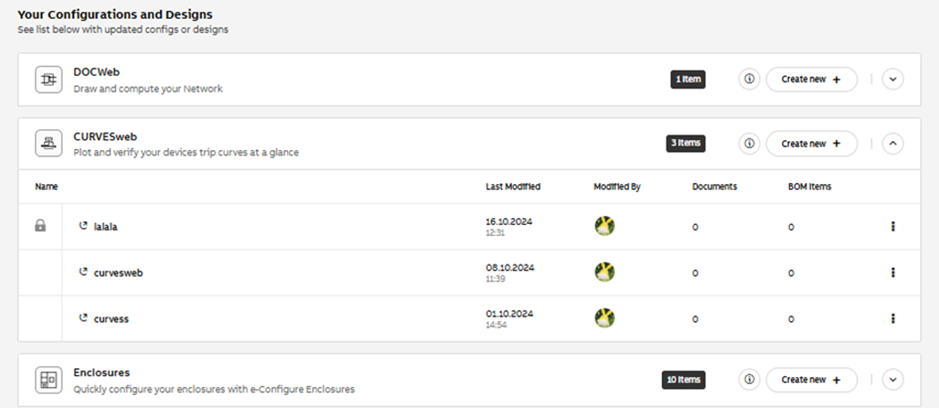
¶ Info Corner
Users can now open a dedicated sidebar for each tool in Partner Hub directly from the Overview or Project Design Page. The sidebar displays the tool’s icon, description, and available actions—such as starting a new configuration or visiting the product website—providing quick access to all key information without leaving your current view.
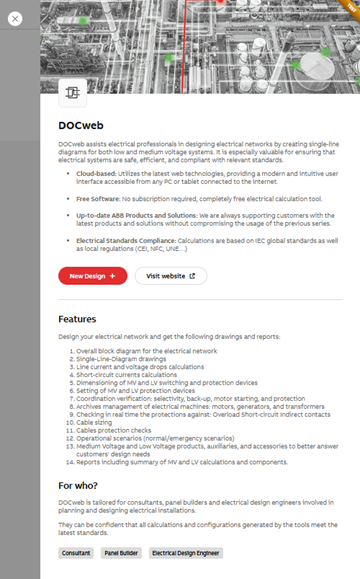
¶ Quick Actions & Recent Files
Start a new configuration or download your most recent project documents with a single click, directly from the Overview. No need to navigate through multiple sections—your next action is always close at hand.
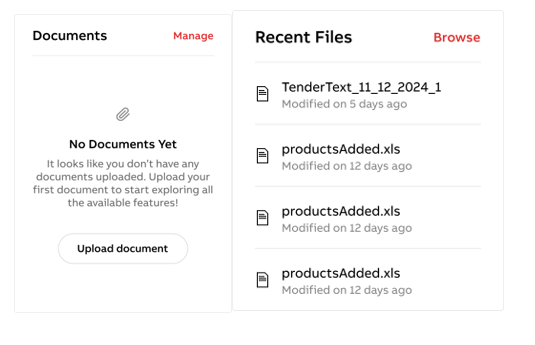
¶ FlatBOM download – Faster access to key project data
The latest improvement to the Bill of Materials (BOM) allows users to download a FlatBOM Excel file for each configuration instantly.
The FlatBOM file can be generated right from the configuration list (BOM) or Project Design view.
This enhancement simplifies file generation for a single configurator, eliminating extra steps and full BOM exports.
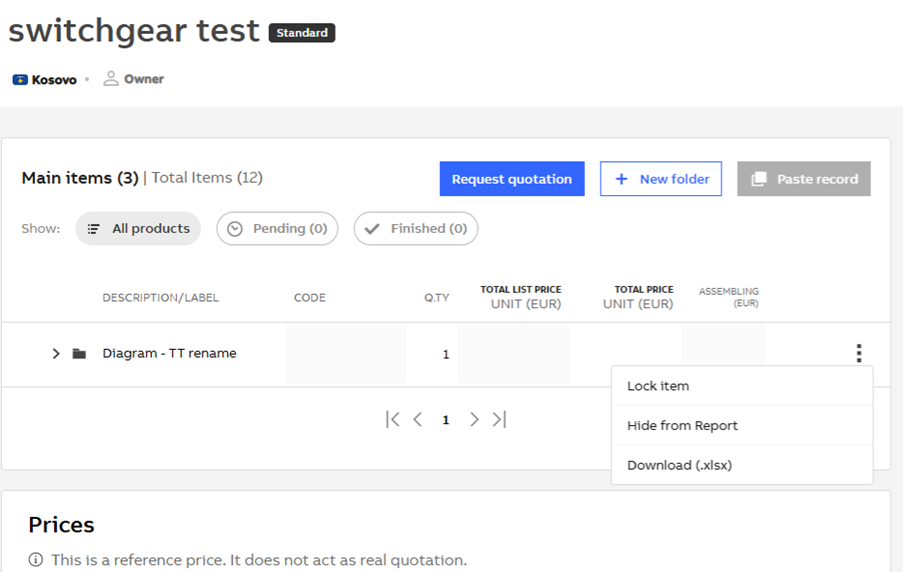
Key Features:
- One-Click Download: A new “Download (.xlsx)” option is available directly from the kebab menu (⋮) for each configuration or folder.
- FlatBOM Format: Downloads are generated in the same structured format used in full BOM exports—easy to read, share, and import into other tools.
- Consistent Access Across Views: The download action is available both in the BOM section and on individual Configuration Cards within the Project Design view, providing a unified experience.
By reducing clicks, this new feature empowers users to move faster, and collaborate more easily, especially for Enclosure-based designs.
¶ Tools & Resources – Centralized Access to Business Tools in Partner Hub
The new Tools & Resources section in Partner Hub helps EL customers easily find and access tools that support their everyday business—from quoting and order tracking to design support and documentation.
It consolidates both global and country-specific tools (right now for Brazil and Poland) and replaces the former “What Else Can We Offer?” section with a modern, tile-based experience that offers more flexibility, better visibility, and improved usability.
Key Features:
- Flexible Display Logic: Country-specific tools are prioritised, followed by global resources. If no local tools are available, global ones are shown by default.
- Customizable Tool Tiles: Each tile includes a customizable icon, title, short description, and an action button to visit the page.
- Admin Panel Management: PH Admins will, in the future, be able to easily manage tool listings via the Admin Panel—adding, editing, or removing tools, adjusting visibility by country.
- User Interaction Analytics: Engagement data will be tracked and visualised in Looker Studio, enabling better insights into tool usage by region and type.